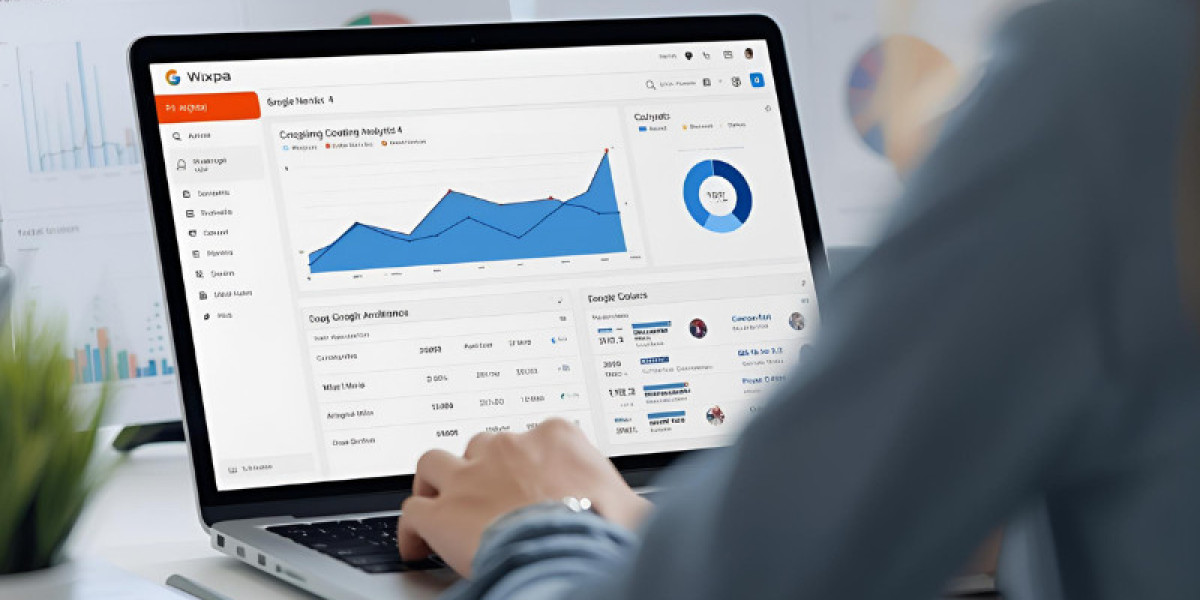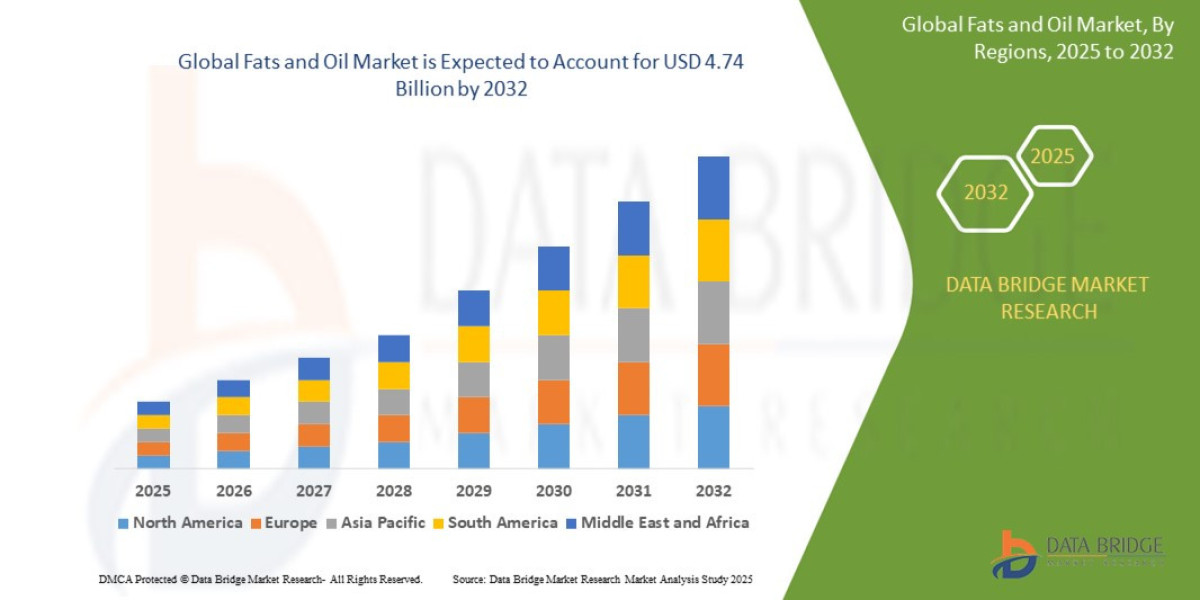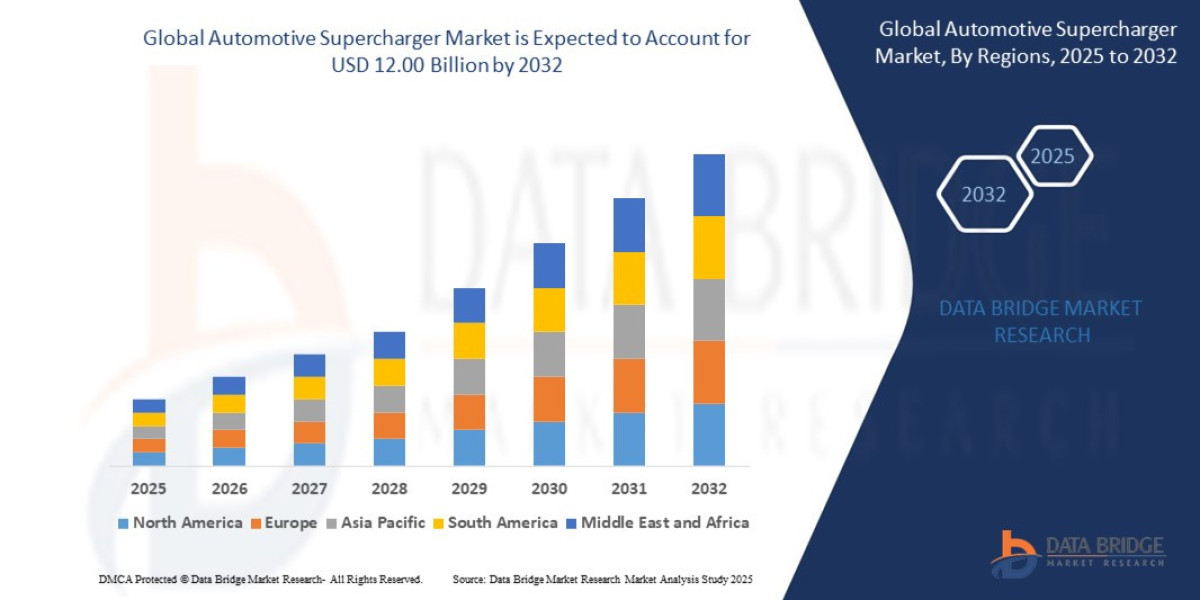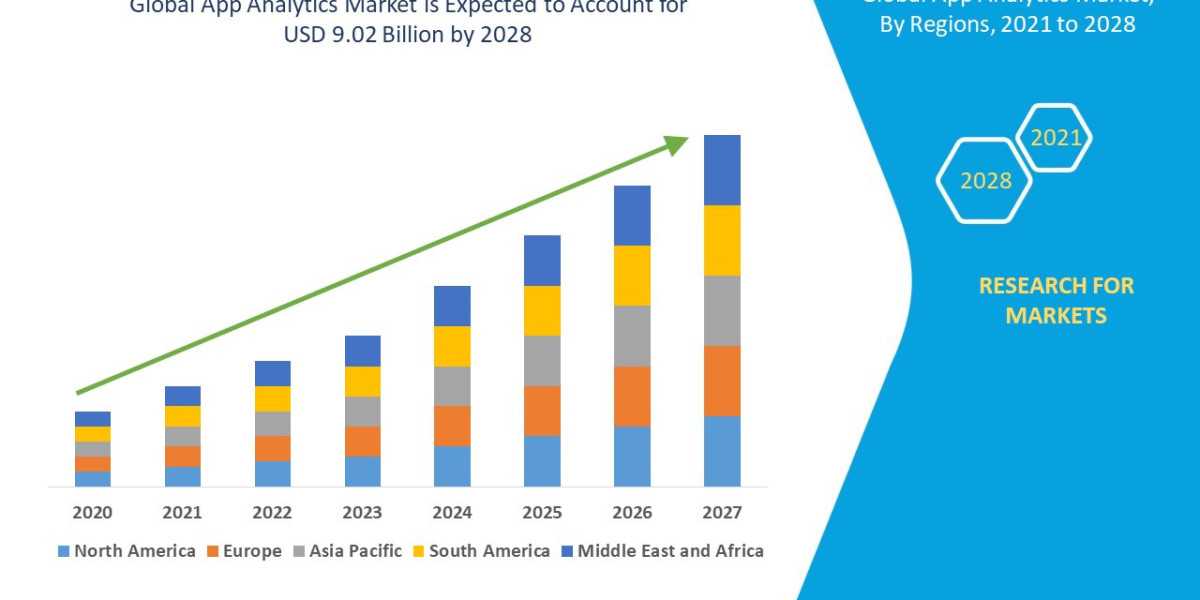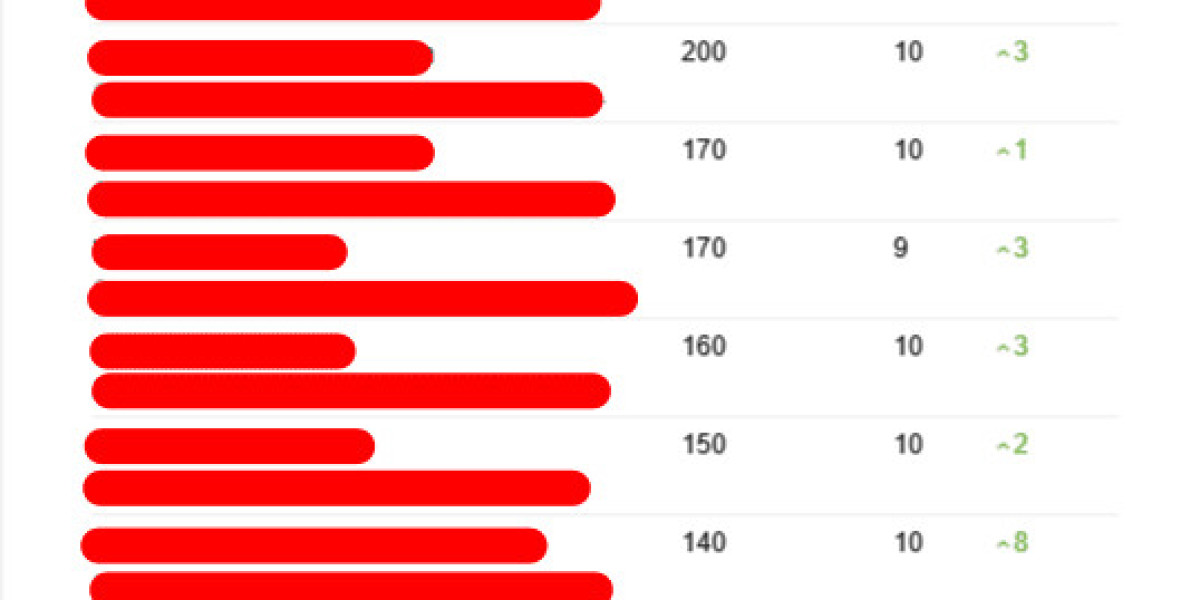Have you ever wondered how marketers and developers quickly test and troubleshoot tracking tags on a website without digging deep into the code? The answer lies in the Google Tag Manager Chrome extension, a lightweight tool designed to make tag management simpler, faster, and more transparent.
This browser add-on works as a bridge between your website’s Google Tag Manager (GTM) container and your testing workflow, allowing you to see how tags fire in real time. Whether you are handling analytics, remarketing pixels, or conversion tracking, this extension saves time and reduces the margin for error.
Why Does the Google Tag Manager Chrome Extension Matter?
In 2025, businesses cannot afford inaccurate or broken tracking setups. Marketing budgets rely heavily on data-driven insights, and those insights depend on proper tag firing. A missing event tag can mean lost leads, inaccurate attribution, and misguided decisions.
The extension provides clarity: you can see which tags are firing, what triggers them, and what variables are passed through. Instead of guessing whether your remarketing pixel is active or your event tracking is configured properly, you gain real-time confirmation.
For digital marketers, this means fewer sleepless nights worrying about broken campaigns. For developers, it reduces back-and-forth testing cycles. And for business owners, it ensures every ad dollar is measured and optimized.
How to Use the Google Tag Manager Chrome Extension
Getting started is simple. First, install the extension directly from the Chrome Web Store. Once installed, navigate to any page where your GTM container is implemented. Clicking the extension opens a panel that shows tag activity. You’ll be able to:
View which tags are firing on page load or on specific events.
Inspect triggers and variables tied to each tag.
Troubleshoot errors when tags fail to fire.
Instead of opening developer tools and combing through JavaScript, you get a clear, visual interface. This not only speeds up testing but also makes GTM more approachable for non-technical marketers.
Real-World Use Cases
To understand the value of this extension, consider a few scenarios. A marketing team launches a campaign with a sign-up form as the main conversion point. They configure a trigger to fire a conversion tag whenever a form submission occurs. Using the extension, they test the form in real time and confirm the conversion tag fires properly.
Another example is e-commerce tracking. A retailer may want to track “add-to-cart” events. With the extension, developers can check whether the correct data layer values are being passed and whether the tag communicates accurately with Google Analytics or other platforms.
In both cases, the extension ensures campaigns run with precision, avoiding wasted ad spend and missed reporting.
Common Challenges Solved by the Extension
Without this tool, teams often struggle with.
Invisible errors: Tags may appear configured but silently fail.
Data layer confusion: Developers may push the wrong variable names.
Slow testing cycles: Without real-time debugging, confirming each tag takes too long.
The Google Tag Manager Chrome extension streamlines this process, offering transparency and reducing reliance on guesswork.
Where Does the Extension Fit in the Bigger Picture?
Tag management is not just about firing analytics events. It is part of a larger marketing and data ecosystem. By ensuring accuracy at the tag level, you ensure that downstream systems like analytics dashboards, advertising platforms, and CRM tools all receive trustworthy data.
This is why the extension has become an essential part of every digital marketing toolkit. In fact, many professionals consider it the “safety net” of GTM. It catches errors before campaigns go live, preventing costly mistakes.
If you’re ready to explore advanced workflows and structured implementations, you can dive deeper into the details on how GTM interacts with browsers through this Google Tag Manager Chrome extension guide. It offers practical steps and insights to maximize tracking reliability.
Best Practices for Using the Extension in 2025
The landscape of digital marketing is evolving with AI-powered search, answer engine optimization, and stricter privacy regulations. Here’s how to get the most out of the extension today:
Check tags across devices: With mobile-first indexing and cross-device behavior, test both desktop and mobile experiences.
Validate consent modes: Privacy laws demand consent-based tracking. Use the extension to confirm that consent settings are applied correctly.
Monitor advanced events: Beyond clicks and page views, verify custom events like video plays or scroll depth.
Update workflows regularly: As GTM evolves, make sure your extension version and debugging methods stay current.
By applying these practices, you future-proof your analytics setup and maintain alignment with shifting industry standards.
Conclusion
The Google Tag Manager Chrome extension is not just another browser add-on; it’s a mission-critical tool for marketers, developers, and businesses. It provides peace of mind, efficiency, and accuracy in a world where data integrity determines marketing success. By integrating it into your daily workflow, you can confidently launch campaigns, measure performance, and make data-driven decisions without fear of hidden tracking errors.
In short, it transforms tag management from a technical headache into a streamlined, reliable process.
FAQs
Q1: What is the Google Tag Manager Chrome extension used for?
It is used to debug and validate tags implemented in Google Tag Manager, ensuring events and triggers fire correctly.
Q2: Is the Google Tag Manager Chrome extension free?
Yes, the extension is available for free on the Chrome Web Store, making it accessible for marketers and developers alike.
Q3: Can I use the extension without coding knowledge?
Absolutely. While technical users can dive into details, non-technical marketers can use it to quickly check whether tags are firing as expected.
Q4: How often should I test tags with the extension?
It’s best practice to test tags whenever you launch a new campaign, update your GTM container, or modify tracking setups.